Initial Chamber
Step 1. Open Visual Studio 2010 and create an Empty Website, Give a suitable name [insert_demo].
Step 2. In Solution Explorer you get your empty website, add a web form, SQL Database. By going like this.
For Web Form
insert_demo (Your Empty Website) - Right-click, Add New Item, then Web Form. Name it insert_demo.aspx.
For SQL Server Database
insert_demo (Your Empty Website) - Right-click, Add New Item, SQL Server Database. [Add Database inside the App_Data_folder].
Database Chamber
Step 3. Get to your Database [Database.mdf], we will create a table tbl_Data. Go to database.mdf, Table, then Add New table; design your table like the following.
Table - tbl_data [Don’t forget to make ID, then Identity Specification - Yes]
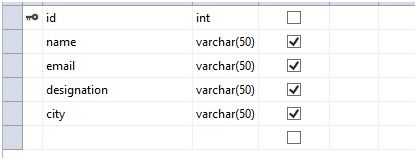
Design Chamber
Step 4. Now open your insert_demo.aspx file, where we create our design for inserting data into database.
insert_demo.aspx
![menu]()
Code Chamber
Step 5. Open your insert_demo.aspx.cs and write some code so that our application starts working.
Insert_demo.aspx.cs
Output
![output]()
Now go back to the database, where we check that the same data is entered into the database or not, by going to database.mdf, Tables, tbl_data, then right click and show Table Data.
![table]()
Hope you liked this. Thank you for reading. Have a good day.